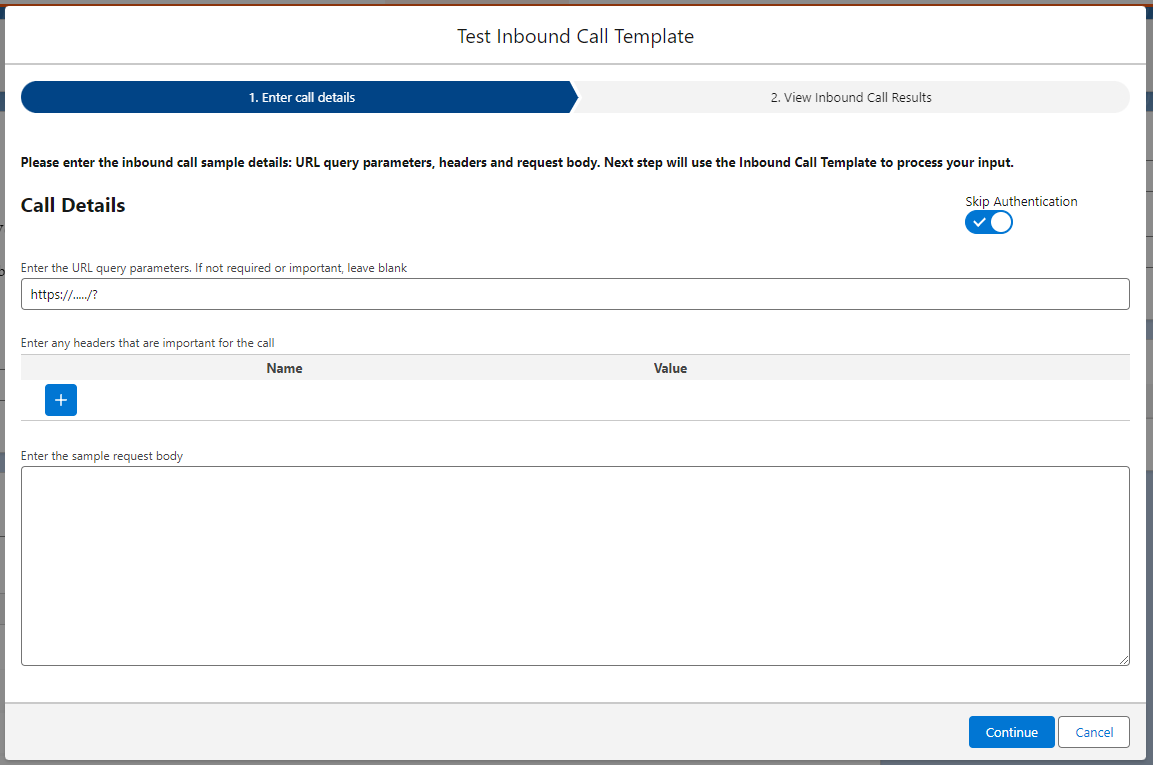Testing Your Inbound Connection
Test Inbound Call Template
To test your inbound template, you will select the ‘Test’ button on the inbound call template page.
In the first step, you will need to provide an example of incoming data:
- URL parameters: if the template uses any URL parameters, you can add them here in this format: parameter1=value1¶meter2=value2
- Request Headers: If your template is using headers to authenticate, map into fields, etc, you can set test headers here
- JSON body (or form-encoded body): If the template uses any other method than GET, you can also add a sample request body
The “Skip Authentication” toggle is by default checked. In this case, the test page will NOT run the authentication part of the template. It will only test the actions and the generation of the response. If “Skip Authentication” is unchecked, the authentication part of the template will run, and if the authentication headers or signature is not correct, the inbound test call will fail.
Once you have added the test requests details, select ‘Continue’ to test your inbound template. After a popup warning that you are about to potentially update records in our org, you will be redirected to the Inbound Call Results which will display the details of the results:
If successful, the call results will display a response code of 200, the response body that was generated, as well as links to the updated or created records at the bottom of the screen.
After you review your created and/updated records, you can navigate to the log of your inbound call or close the test popup.
Alternatively, you can go directly into Call Logs to see the details of your inbound call: