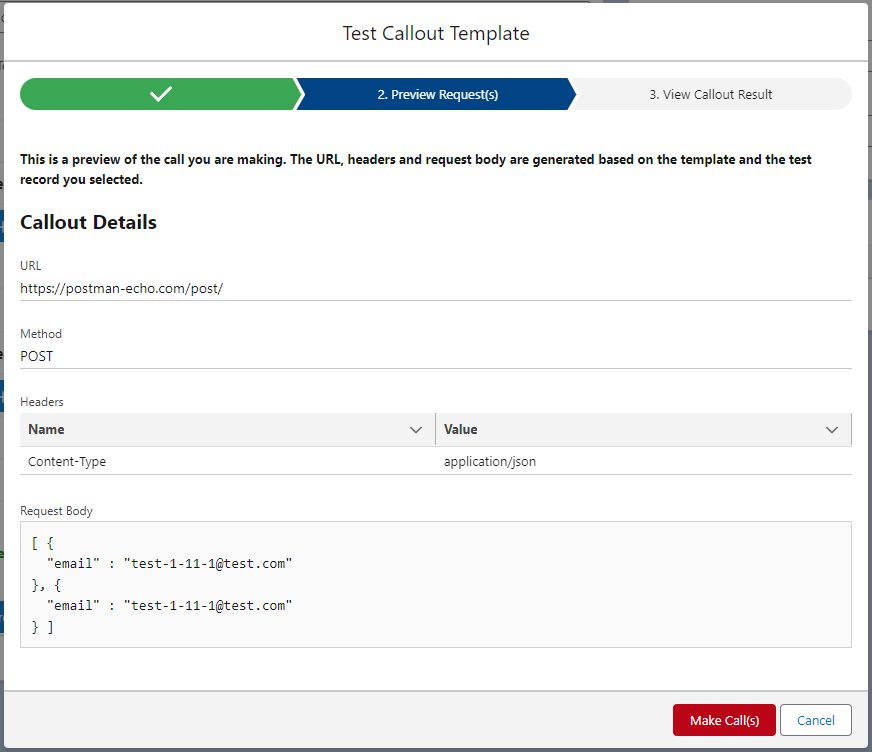Testing Your Connection
Testing your Callout Template
To test your callout template, you will select the ‘Test’ button on the Callout Template page.
In the first step of the popup, you will need to provide a record of the same type you selected in the Main Object field of this template. In this case, we are testing an Account record.
In case you don’t have a Main Object selected in the template, this step is skipped.
After you choose a record hit Continue.
You should see a screen that displays the generated URL, Method, Headers and JSON Body. This is where you can verify if the mapping you defined is working correctly.
NOTE: If you receive an error, be sure to check your mapping in both the Request Body and Actions.
FYI: If the template is using the GET method, the Body is not shown. GET methods don’t use bodies.
Select the Make Call(s) button to make the call and see your Callout Results. This button will actually make a callout to the external system and update/create records in Salesforce. Be careful when executing this step.
In this last step, you can see the response code and response body received from the external API. Also, a list of records is provided under ‘Created / Updated Records.’ These hyperlinks take you directly to the records in Salesforce affected by the response actions (except for Apex action type) where you can review the changes resulted from your callout.
You can review the log record by selecting View Callout Log Record.
The log record is where we capture every callout made. This is tallied in your Call Logs tab in the Declarative Webhooks app.
NOTE: To test a Callout Template wherein you selected a batch, the test callout page SOQL query needs to be entered to select the records instead of selecting a single record.