Implementing a Call Using Process Builder (Automatic Trigger)
Salesforce Process Builder will soon reach End-of-Life and will not be supported. Please consider using the “Implementing a Call Using a Record-Triggered Flow” option to avoid disruptions when Process Builder is retired.
Automatically invoke a flow with Process Builder
One way to make the callout using the template is automatically in Process Builder. Start by going into Set Up and selecting Process Builder under Process Automation. Be sure to review Salesforce documentation as well.
Give your process a name, description and start the process when a record changes:
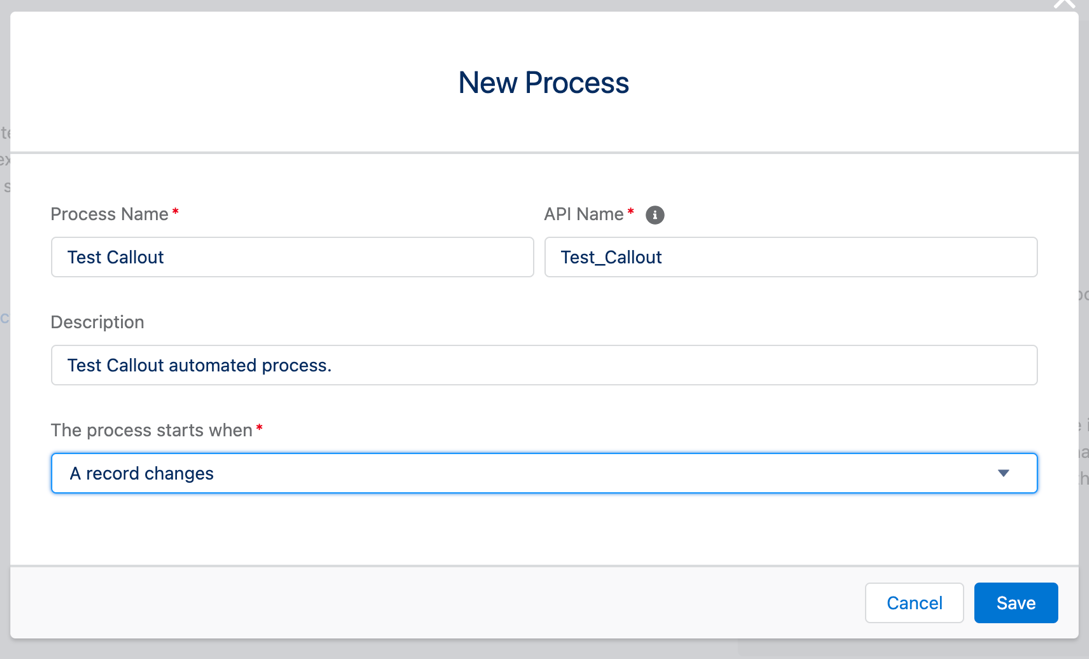
On the builder screen, select your object. This can the same as your Main Object from your template or a related object. Depending on when you want the automation to run, select either when a record is created OR when it is created or edited.
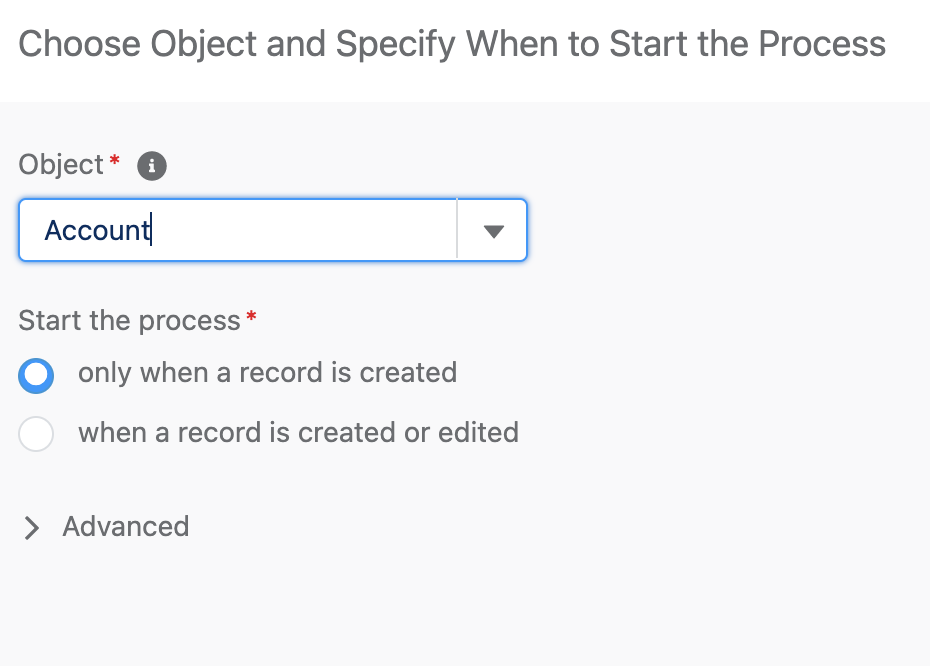
Select the Add Criteria node to the left of the screen and provide a Name of your choice.
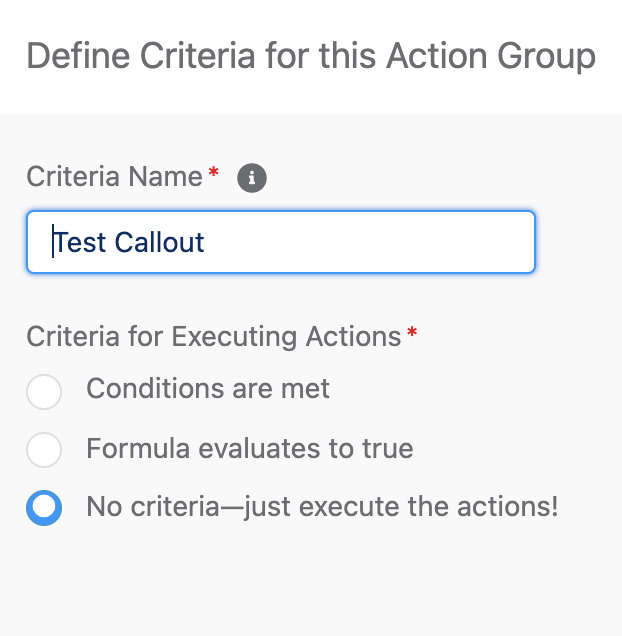
Select the Add Actions node on the screen and provide a Name of your choice. Complete the following:
- Action Type = APEX
- Action Name = Name of your choice
- Apex Class = Invoke Callout
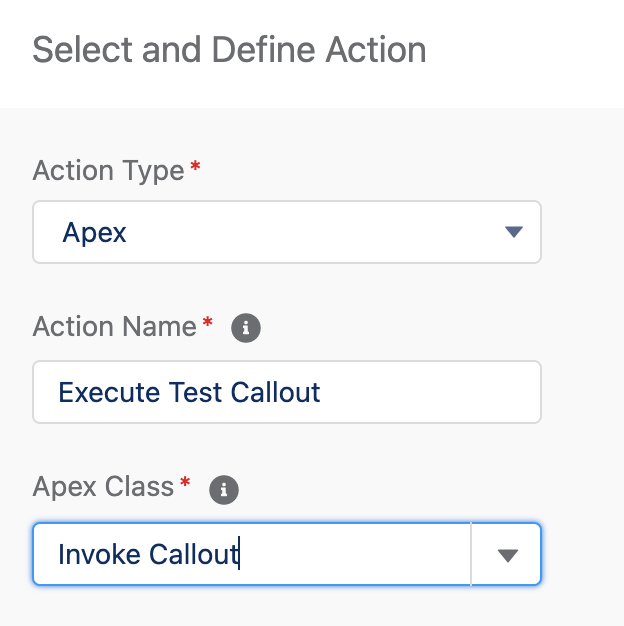
Now you will need to set the Apex variables. You will need to know your Callout Template ID. You can identify your Callout Template ID under the Administration tab – Templates subtab in the Declarative Webhooks app. Review the record ID associated with your template. This is your Callout Template ID.
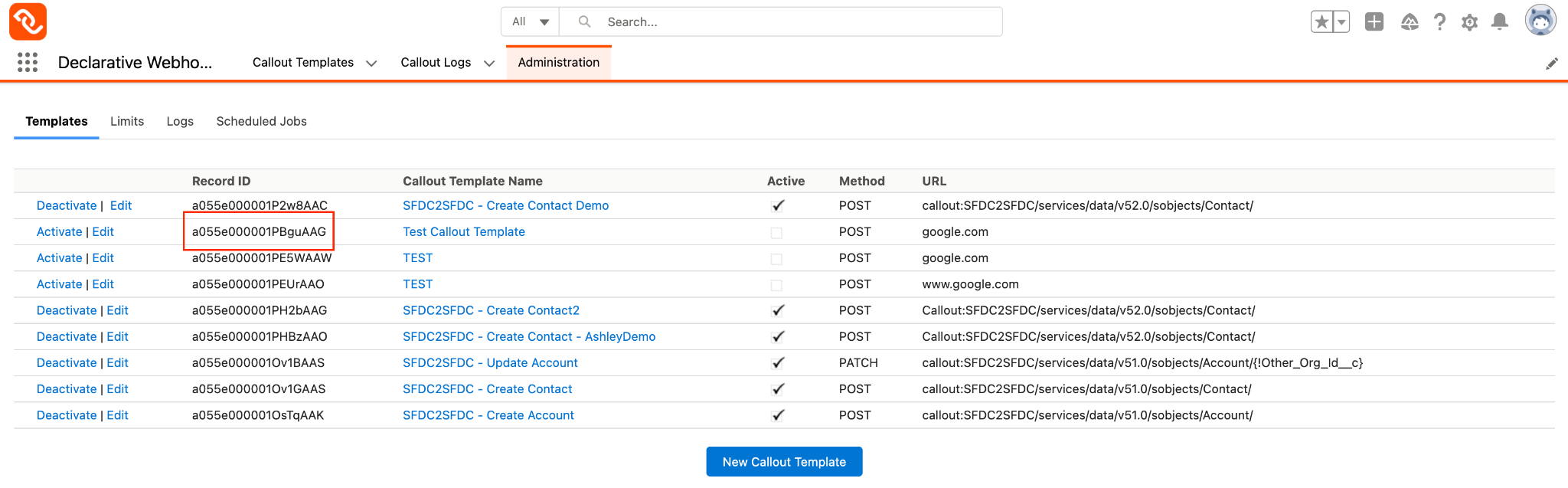
We want this process to run off of Account records so we will set the recordID by selecting Type = Field Reference then selecting the Account.Id.
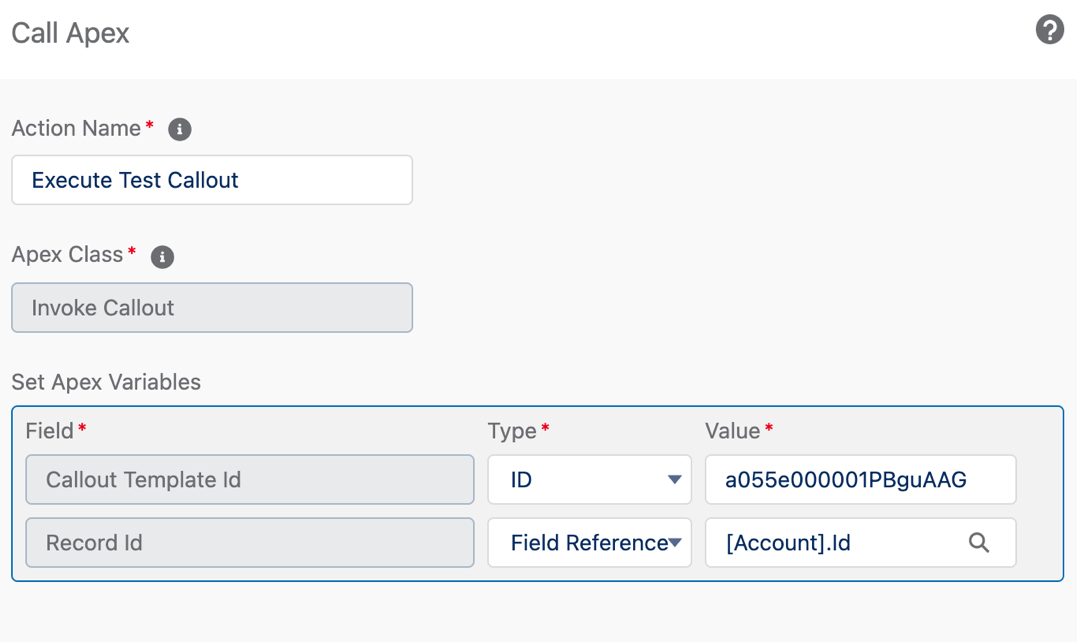
Be sure to Activate your process and test by either creating or editing a record associated with your Main Object.
We recommend testing this in your Sandbox before Production.
If you want to review the Callout success of the automated process you have created, return to the Declarative Webhooks app and select the Call Logs tab.

