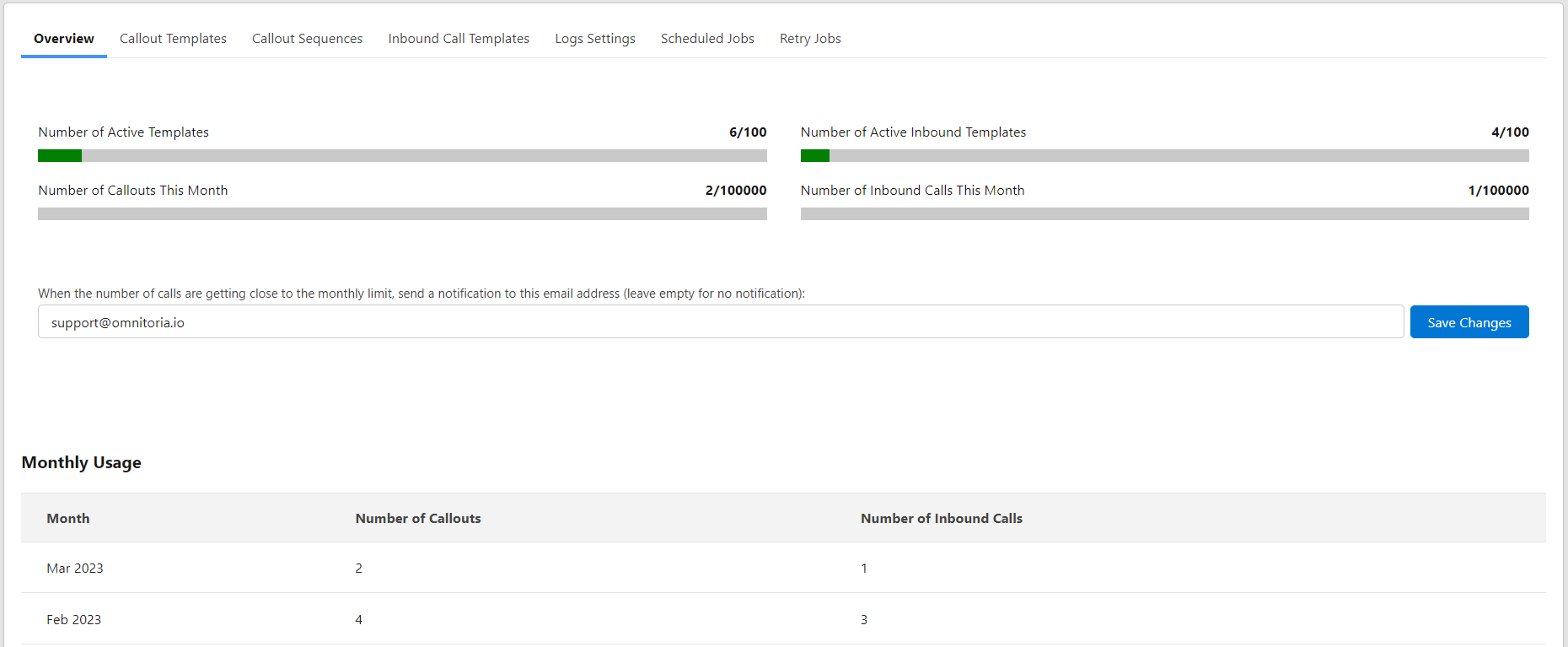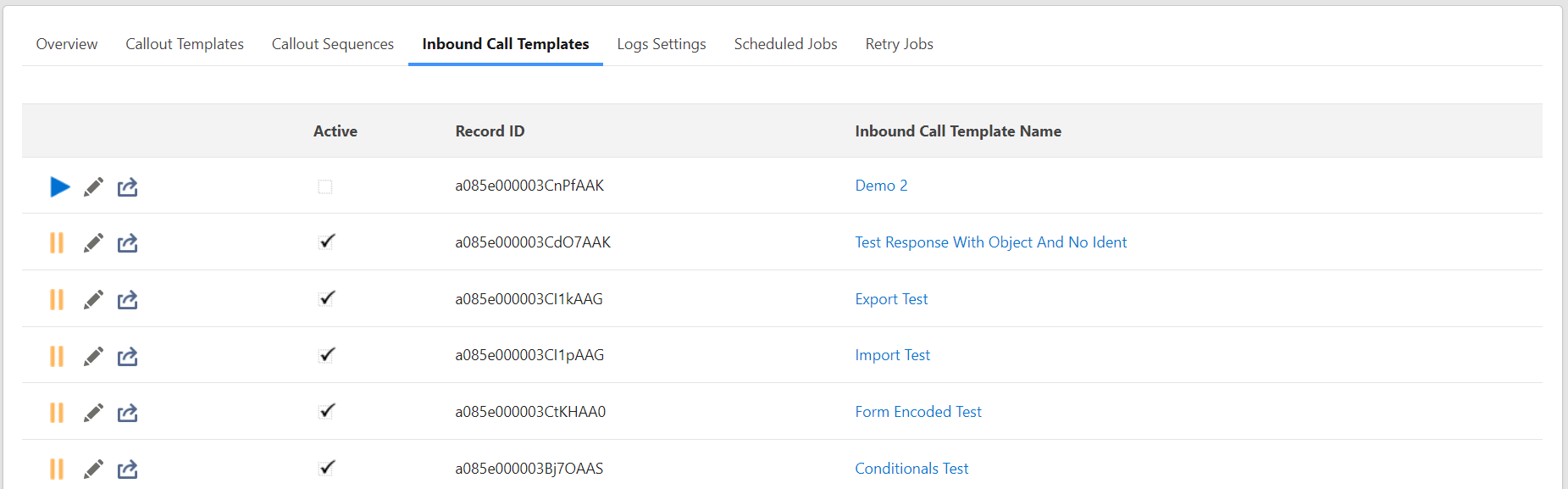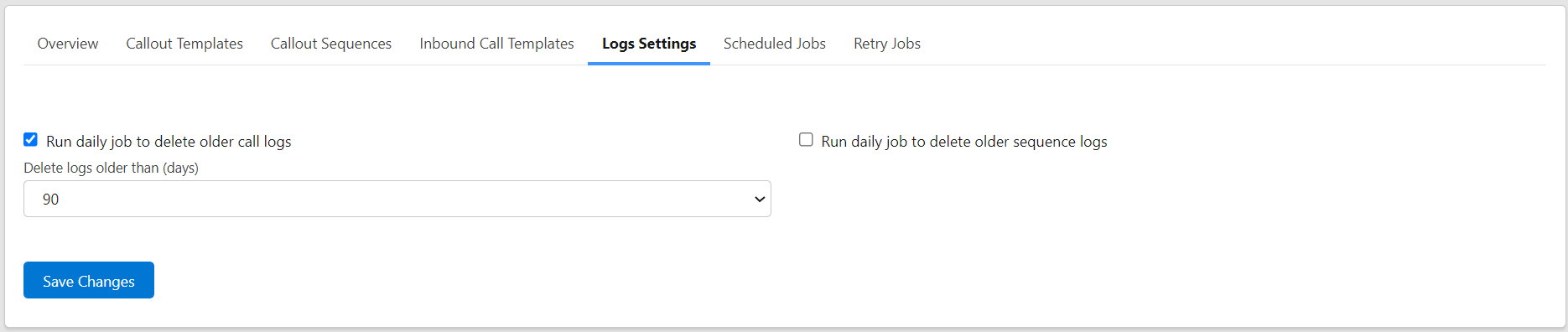Admin Page
About the Admin Page
This Administration tab in the Declarative Webhooks app is a page that provides you with an overview of templates, limits, logs and scheduled jobs.
Overview
On this subtab you can see details of your subscription usage and org limits. On the left side you will see what has been used within the application and the right displays what is available.
Monthly usage shows a history of successful and unsuccessful callouts. This does NOT count test callouts. This will display the last 12 months from the current month.
Additionally, you have the option to choose an email address to be notified when the number of calls are getting close to the limits or the limits are hit. If you don’t want to be notified, just leave it blank. Make sure to click Save Changes after you update the field.
Callout Templates
This subtab lists all templates you have created, whether active or inactive, as well as displays template name, method, and callout URL. You can edit your templates from this screen or create a new Callout Template using the button at the bottom of the page. You can also quickly activate or deactivate templates by clicking the “play” or “pause” icons.
Inbound Call Templates
This subtab displays all inbound templates you have created, both active and inactive. You can edit your template from this screen or create a new Inbound Template using the button at the bottom of the page. You can also quickly activate or deactivate templates by clicking the “play” or “pause” icons.
Callout Sequences
This subtab displays all callout sequences you have created. You can edit your sequence from this screen or create a new sequence using the button at the bottom of the page.
Logs Settings
Here you have the option to schedule a job daily to delete older Call Logs. You may enable this if you plan to make thousands of calls as this can take up significant space in your Salesforce org. Be sure to check your storage limitation (Used Data Space) under Set Up followed by Company Information.
If enabled, you can select how old the Call Logs should be before deleting.
Scheduled Jobs
You have the option to schedule your calls based on a time of your preference. This can be set up within the Schedule Jobs subtab under Administration.
The column headers are defined as:
- Name: The Name of your schedule job
- Callout Template: Displays the template used in the scheduled job
- Batch Size: Total number of records that will run in your scheduled job
- Cron Expression: The scheduled CRON syntax of when your scheduled job will run. A CRON expression is defined as a string of fields separated by white spaces that represents a set of times.
- Job Fired Count: Total number of times this schedule job has ran
- Next Run Time: Next future run of the scheduled job
Retry Jobs
This tab is used to monitor the retries that are currently scheduled. When an automatic callout fails, a retry job is scheduled for a later time, depending on the admin’s choice. This list will display the jobs that are scheduled to run in the future. See more details in the “Retry Support” section.