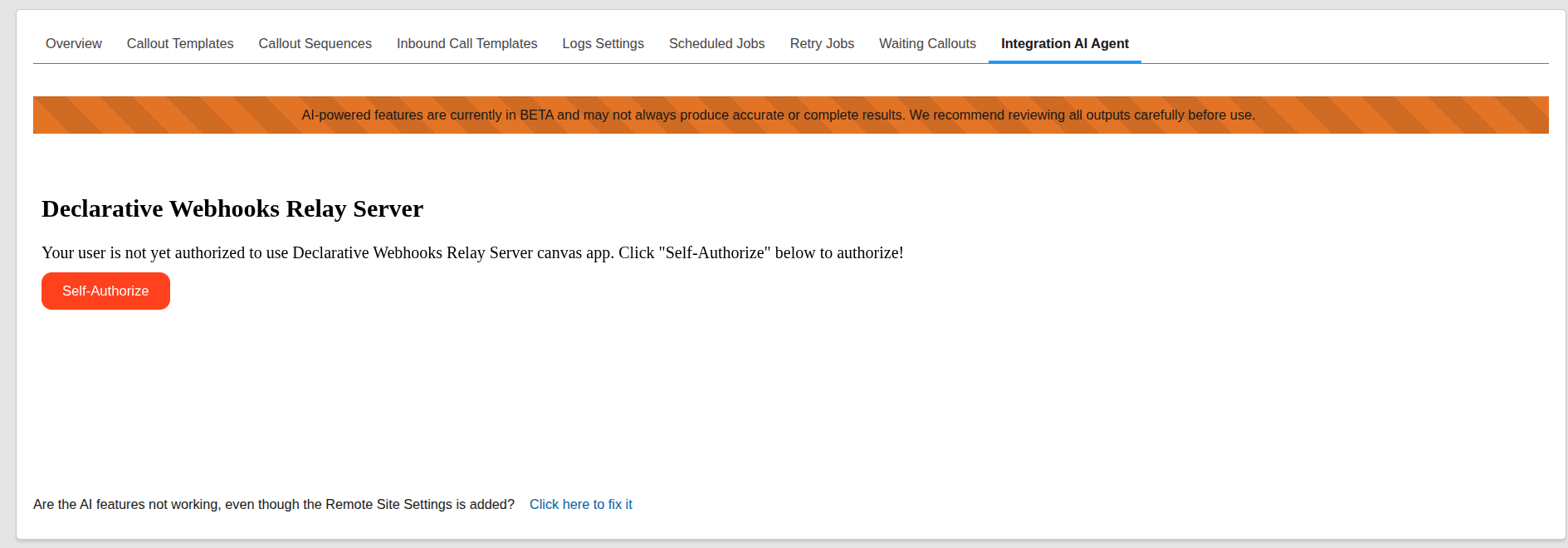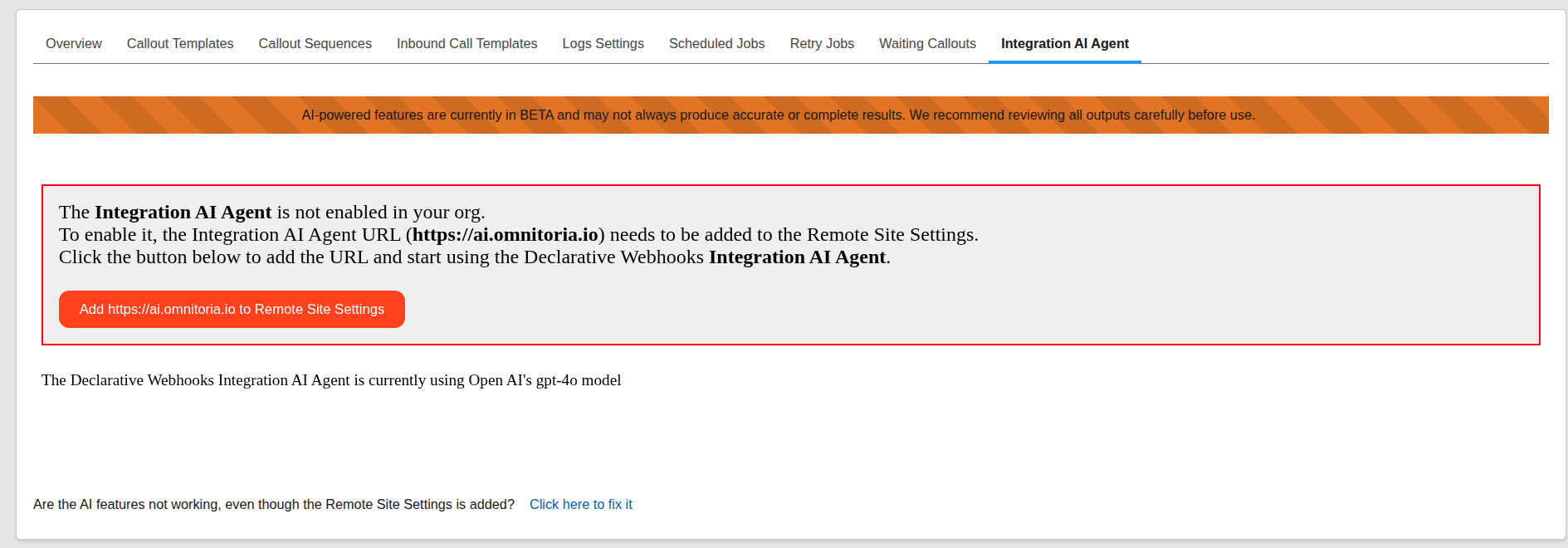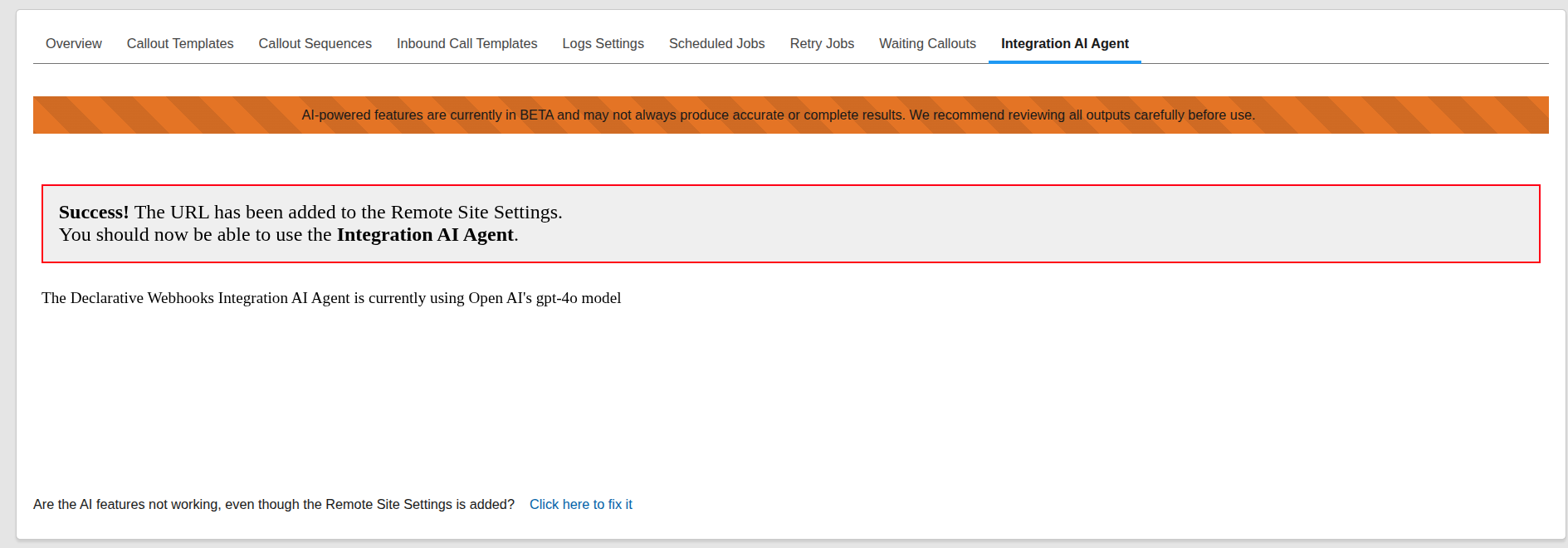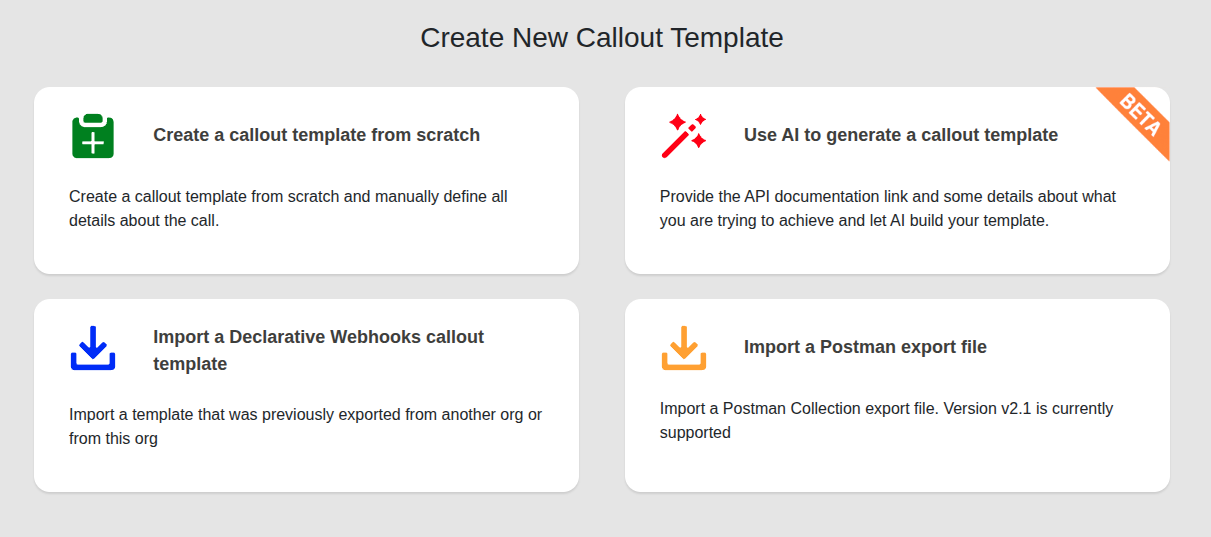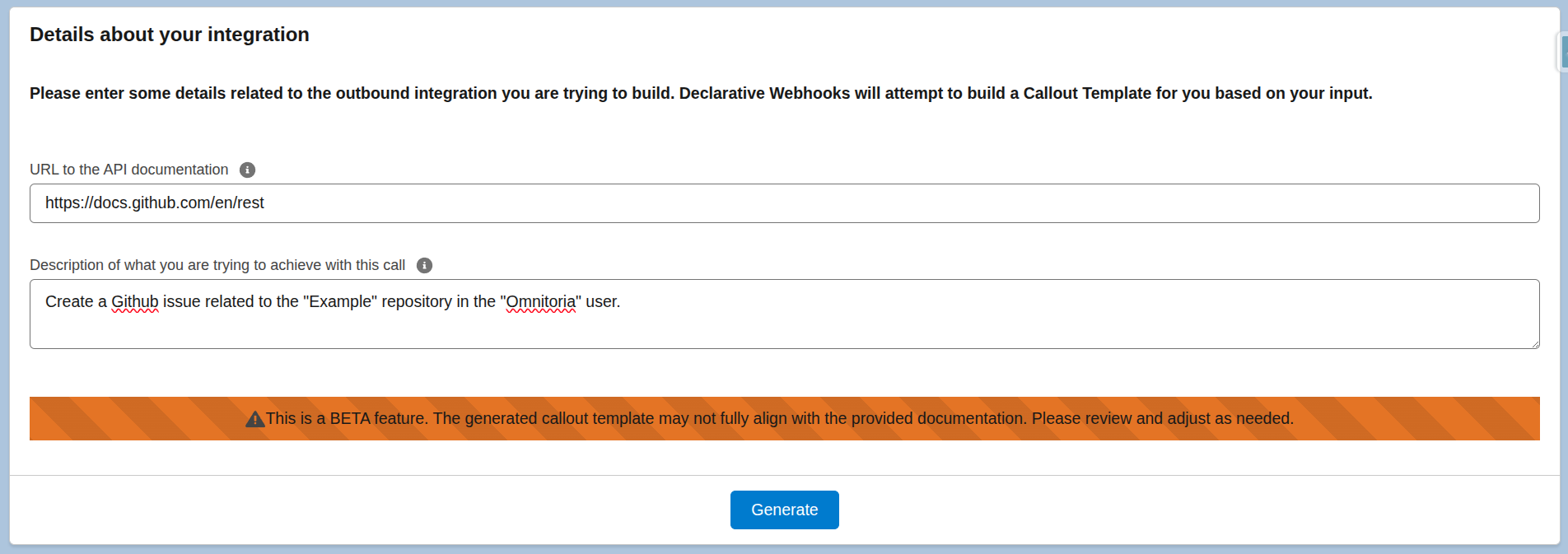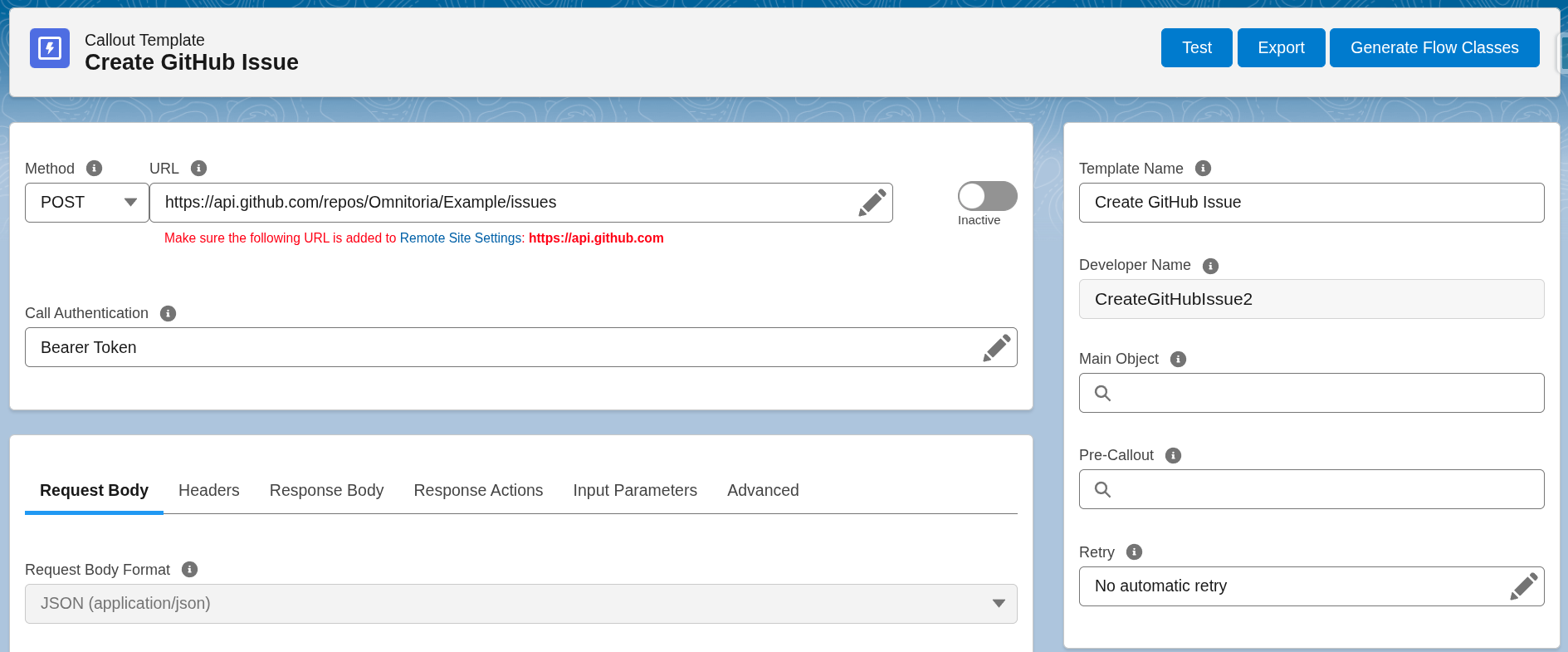Create a callout template using Declarative Webhooks Integration AI Agent
Declarative Webhooks Integration AI Agent allows you to create callout templates in seconds using a link to the public documentation and a small description of the call you are trying to achieve. Let’s create a quick Github integration using the Integration AI Agent.
AI-powered features are currently in BETA and may not always produce accurate or complete results. We recommend reviewing all outputs carefully before use.
Activating Declarative Webhooks Integration AI Agent
When you first install Declarative Webhooks, the Integration AI Agent is disabled by default. To enable it, go to the Declarative Webhooks Administration tab, then click on the Integration AI Agent subtab.
If the Integration AI Agent is currently disabled, you’ll see a screen indicating that. In some cases, you may be prompted to authorize your user first. If so, click Self Authorize and follow the authorization steps.
The Integration AI Agent connects to https://ai.omnitoria.io, which requires a Remote Site Setting to be configured in Salesforce. To do this, simply click the button labeled Add https://ai.omnitoria.io to Remote Site Settings. This will automatically create the necessary entry.
Once you’ve added the remote site, you’ll see a confirmation message indicating that the Integration AI Agent is now enabled. At this point, setup is complete and you’re ready to start using Declarative Webhooks with AI integration.
Creating a Callout Template using the Integration AI Agent
When creating a new Callout Template, you’ll first be prompted to choose how you want to build it. You can either create the template manually by specifying the URL, request body, response structure, headers, and other details (learn how to do that here), use the Integration AI Agent to generate it automatically, or import an existing template from a previous export or a Postman collection.
This section covers how to use the Integration AI Agent to generate a callout template.
After selecting “Use AI to generate a callout template”, you’ll be presented with two input fields. The first field asks for a link to the public API documentation of the REST API you want to call. The second field is a prompt where you can describe the specific API call you’re trying to make. Be as detailed as possible, this helps the agent generate a more accurate and complete template. In this example, we’re creating a GitHub issue, so both the documentation link and the description reflect that intent.
Once you’ve entered both the link and the prompt, click Generate. Within a few seconds, you should see a success message confirming that your callout template has been created. This is also the step where you will see any errors in case the Integration agent fails to generate a template.
Click Go to the template to open it and make any necessary adjustments.